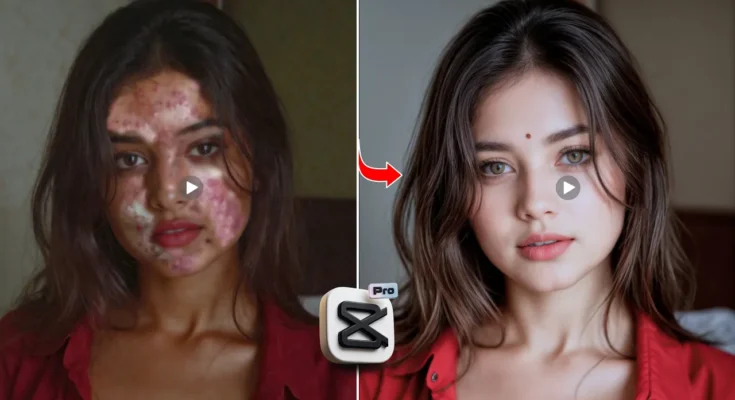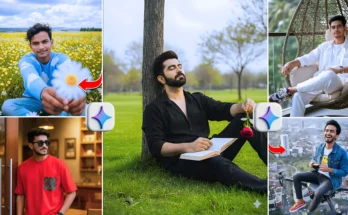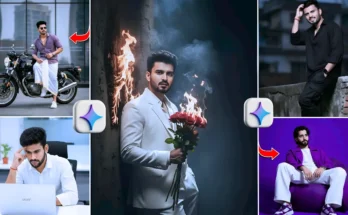How to Create Korean-Style Smooth Skin Tone Videos for Free
Hey guys, welcome back to another tutorial! 👋 If you’ve ever wanted to give your videos that smooth, flawless Korean-style skin tone, remove pimples in just one click, and make your video look like it was professionally enhanced — then you’re in the right place. Today, I’ll show you how you can do all of this using the CPK application along with CapCut for free.
Step 1: Install CPK App
First, make sure you have the CPK application installed. If not, head over to my channel where I’ve already uploaded a guide on how to install it. Once installed, open the app and click on New Project.
Step 2: Import Your Video
Select the video you want to edit. For example, I imported a regular video that had visible pimples and uneven skin texture. We’re going to transform this into a smooth, natural Korean skin tone video.
Step 3: Use Retouch Options
- Click on the Retouch option inside CPK.
- Choose Face Retouch and adjust the amount to around 30–40.
- For pimple removal, set the adjustment to around 90–100. This removes blemishes instantly, similar to how you clean up photos.
- Adjust the Clear option to 90–100 to reduce dark circles and shadows.
- Set Smoothing between 50–60 for natural-looking skin.
- You can also shape features slightly (round face, smile lines, etc.), but don’t overdo it or it will look unnatural.
Step 4: Adjust Skin Tone
This is where the magic happens. To get the Korean-style tone:
- Select the second skin tone option.
- Set the values to -20 on one side and around +80 on the other for a bright yet natural glow.
- Highlight the eyes slightly with a +30 adjustment.
- Keep whitening between 60–70 depending on your preference.
- Adjust brightness and white tone to around 50 for balance.
Step 5: Makeup & Filters (Optional)
CPK also provides makeup options like eyeliner, eyebrows, lip color, and eye shadow. You can keep it minimal for a natural look. I usually recommend:
- Eye shadow: Set around 30–35.
- Eyeliner: Keep very light (20–25).
- Lipstick: Between 35–40.
- Blush: Around 30–40.
If you want advanced makeup editing, you can also explore apps like Fotor or Canva’s photo editor for additional filters.
Step 6: Color Grading
Click on Adjust to fine-tune:
- Brightness: Slightly decrease (-2 to -3).
- Contrast: Increase slightly.
- Saturation: Increase a little to avoid dullness.
- Clarity: Keep at +3 to +5.
- HSL: Adjust mainly Red and Orange tones for skin correction.
This step ensures your video looks professional and not overly filtered.
Step 7: Apply Final Filters
Finally, apply filters for that polished look:
- Use a Focus filter to slightly blur the background.
- Apply the 4K filter to enhance sharpness and clarity.
- Set filter strength between 20–50 to keep it realistic.
Step 8: Export in 4K
Once satisfied, click the AI Export Option at the top. Export your video in 4K 60fps with full bitrate for the best quality. The result will be a smooth, flawless Korean-style skin tone video that looks stunning on Instagram Reels, TikTok, or YouTube Shorts.
Final Thoughts
And that’s it, guys! With just a few tweaks inside CPK and some color adjustments, you can transform any regular video into a high-quality, smooth-skin masterpiece. Whether you’re making content for social media or just experimenting, this method will save you time and give professional-looking results.
👉 Want to explore more? Check out guides on video editing basics and professional video tools if you want to take your editing skills to the next level.
See you in the next editing tutorial with more trending effects. 🚀