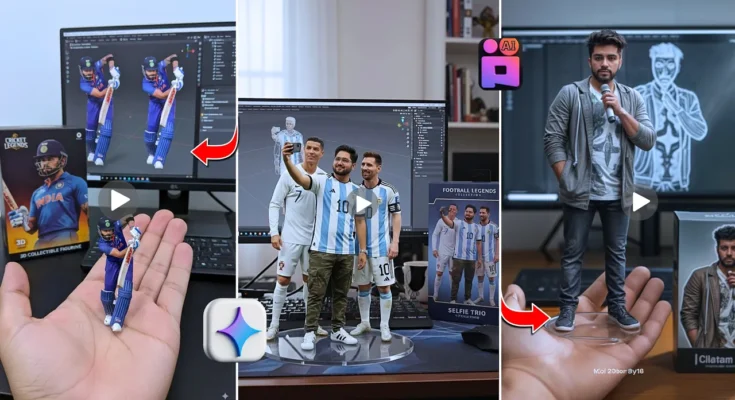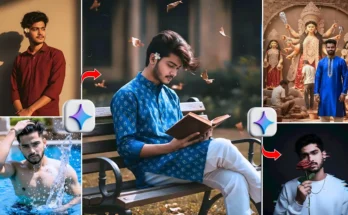How to Convert a Normal Photo into a 3D Model and Trending Video with AI
Hey guys! In today’s tutorial, I’m going to show you how you can transform a simple photo into a 3D model and then convert that 3D model into a trending AI video — all in just one click. You don’t need advanced editing skills; it’s as simple as copy and paste. Let’s go step by step.
Step 1: Generate Your 3D Model
First, we’ll create a 3D model from any image. For this, open your Chrome browser and search for Gemini AI. This AI tool is currently trending and completely free to use. When you search, you’ll find a section with a tool called Nano Banana by Jin AI. Open this tool.
Here’s what you need to do:
- Sign in using your Google email (just click the three-dot menu on the top corner).
- Once signed in, click the plus icon to upload a photo of your choice.
- This photo will be converted into a 3D model.
I uploaded a sample image to demonstrate, and the tool quickly generated a 3D model. It may not always be perfect, but you can use different prompts for better results. I’ll be sharing four prompts that you can try out. Simply copy-paste the prompt and hit send — the AI will handle the rest.
Once your model is ready, click on the image and choose the download option to save it. Take screenshots of the prompts if needed so you can reuse them easily.
Step 2: Convert the 3D Model into a Trending Video
Now that we have our 3D model, it’s time to turn it into a viral-style video. For this, we’ll use another AI tool called Pix Wheels AI.
Here’s how to get started:
- Open Chrome browser again and search for Pix Wheels AI.
- Click the first official option you see (make sure the logo matches).
- Turn off desktop site mode for a cleaner view.
- Sign in using your email ID. First-time users get one free video and 100 credits.
After logging in:
- Click the plus icon to upload your 3D model photo.
- Add a short prompt (something like: “This 3D model in hand” or “3D futuristic style”).
- Click the Create button, and the AI will automatically generate a video.
If you don’t like the output, don’t worry — just re-upload the photo and try again with a different prompt. Once satisfied, you can download the video by clicking the save option. The file will be saved directly to your phone or computer.
Final Thoughts
That’s it, guys! With just two free AI tools — Gemini AI and Pix Wheels AI — you can transform a simple photo into a stunning 3D model and then into a trending video that’s perfect for Instagram, TikTok, or YouTube Shorts. The best part is that you don’t need to spend hours editing; everything works with just a few clicks.
Start experimenting with your own photos and see how creative you can get. These AI-powered tools are game changers for content creators who want to stay ahead of trends without spending money on expensive software.
Pro Tip: Always test multiple prompts and image styles to get the best results. The more unique your input, the more eye-catching your videos will be.
Useful Links
- Gemini AI – Official Website
- Pix Wheels AI – Create AI Videos
- Adobe Express – Free Video Tools
- Canva Video Editor
Hope this guide helped you! Stay tuned for more editing tutorials in the next post.