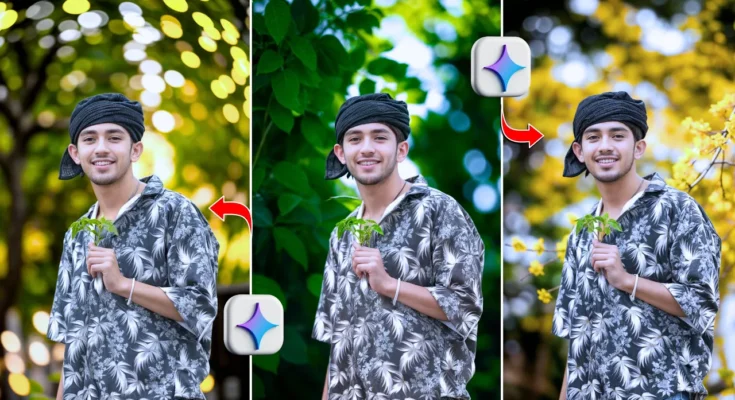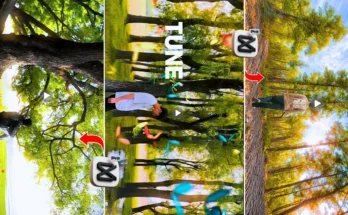How to Change Background of Photos Using AI for Free
Hey guys! In this tutorial, I’ll show you how you can edit photos with just one click and change any background using AI. The best part? You don’t need to install any heavy photo editing apps — everything can be done online and completely free of cost.
Why Use AI for Photo Editing?
AI photo editing tools make it super easy to replace backgrounds, improve lighting, and apply realistic effects. Unlike traditional editing apps, these AI tools don’t require advanced skills. You just upload your photo, choose a background, and let AI do the work for you.
Step 1: Open Google Chrome
First, open the Google Chrome browser on your device. This works best in Chrome for smooth performance.
Step 2: Search for Gemini AI
On Google Chrome, simply search Gemini AI. You’ll find multiple AI websites, but scroll down and open the one that says “Nano Gemini AI”. This is the tool we’ll use for background editing.
Step 3: Sign In to Gemini AI
- Click on the three-dot menu in the tool.
- Select Sign In.
- Choose your email ID and continue.
Once signed in, you’re ready to upload your photos.
Step 4: Upload Your Photo
Click the plus (+) icon and upload your image from your folder. This will be the photo where you want to replace the background.
Step 5: Upload a Background
To apply a new background, you’ll also need to upload the background image. Don’t worry if you don’t have one — you can download free, high-quality backgrounds from websites like:
Step 6: Add a Simple Prompt
Now, write a simple AI prompt. For example: “Replace the background of this photo with the uploaded background, keeping the face natural and realistic.”
Send your photo + background + prompt together, and within 10–12 seconds, your photo will be processed. The background will be replaced perfectly while keeping your face untouched.
Step 7: Fine-Tune with Lightroom
Sometimes, you may need minor adjustments for lighting and realism. For this, I recommend using Adobe Lightroom (available on Play Store and App Store). Here’s what to do:
- Open the edited photo in Lightroom.
- Use the Blur Tool to slightly blur the background (around 60–70%). This makes the photo look more natural.
- Adjust color grading by tweaking tones like red, orange, yellow, green, or blue depending on your background.
- Increase details slightly (20–30%) for sharpness.
Step 8: Export in High Quality
Once you’re happy with the results, click on Export and save your photo as a JPG in 100% quality. Now you have a professional-looking photo with a completely new background!
Optional: Find Unlimited Backgrounds
If you want unlimited background options, you can also try apps like Pinterest, where you’ll find thousands of unique backgrounds — from nature to cityscapes, all in HD.
Final Thoughts
That’s it, guys! With AI tools like Gemini AI and Lightroom, you can change photo backgrounds easily, quickly, and for free. No need for Photoshop or expensive apps. Just follow the steps, and you’ll be able to create stunning, professional-quality photos in minutes.
Stay tuned for more editing tutorials. Until then, happy editing!