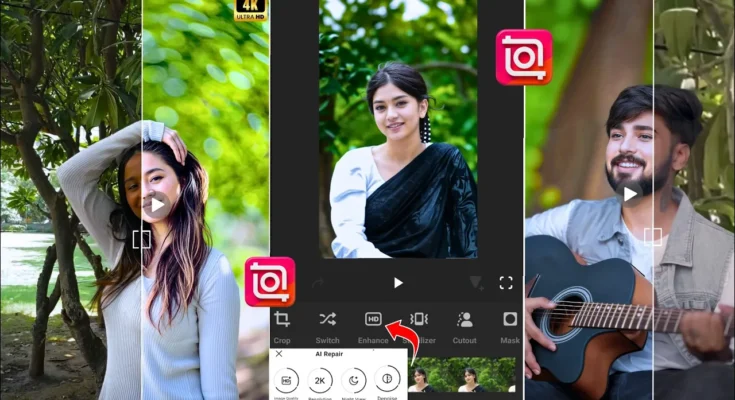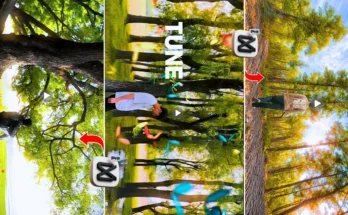How to Enhance and Blur Videos in 4K Using InShot App
Guys, now you can enhance videos inside the InShot application itself. Using only the InShot app, you can blur videos in high quality and enhance them up to 4K. Earlier this option was not available, but after the update, you can now blur video backgrounds like DSLR and enhance them in just one click.
Step 1: Update and Open the InShot App
First, update the InShot application from the Play Store or App Store. Once updated, open the app and allow permissions. After opening, you will see the new features displayed. Just click on them to explore.
Step 2: New Features in InShot
With the new update, you can:
- Enhance video quality up to 4K
- Stabilize shaky videos
- Blur video background like DSLR
- Enhance audio quality
- Enhance images
- Add subtitles
Many new options are available, similar to advanced editing apps like Adobe Premiere Pro.
Step 3: Color Grading in 4K
Select your video and allow permissions. Sign in using your email ID (you’ll receive an OTP for verification). Once logged in, you can adjust video colors:
- Use lightness to brighten the video
- Adjust temperature for warm or cool tones
- Increase saturation for vibrant colors
- Use HSL settings to control skin tones and background colors
For example, increasing the orange tone enhances skin tone, while reducing green tones balances the background. You can also use red tones to make skin glow naturally.
Step 4: Apply DSLR-like Blur
Now, go to the Effects section and click on AI Effects. Scroll to find the blur options such as normal blur, diamond blur, round shape blur, and DSLR-style blur. Adjust the blur amount as per your video background. Don’t overdo it, keep it natural so that it looks realistic.
Step 5: Enhance Video with AI
Sign in (if not already done) and click on the Enhance option. You will also find the Stabilize option to fix shaky videos. Once you click enhance, the app will automatically apply improvements within seconds. You can then check the before and after results – the video will look much sharper and clearer.
Step 6: Export in 4K
After applying all edits, click on the Export option at the top. From here, you can export the video up to 4K 60fps depending on your phone’s support. The final output will look professional and cinematic.
Final Thoughts
Using the updated InShot App, you can now edit videos like a pro directly on your phone. With features like 4K enhancement, DSLR-style blur, stabilization, and color grading, you don’t need expensive software anymore. Try these steps and create stunning, high-quality videos.
For more advanced video editing, you can also check tools like CapCut or Final Cut Pro.