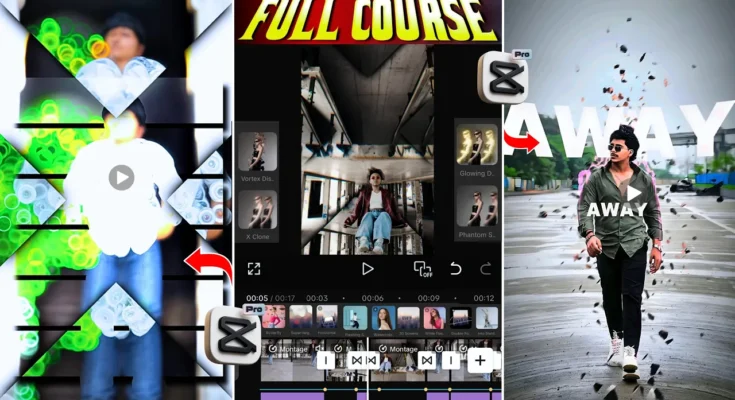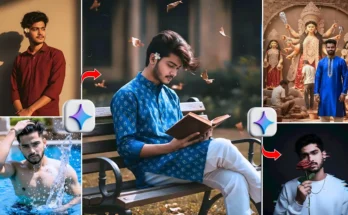How to Edit Trending Attitude Reels with CapCut
Hey guys! In this tutorial, I’ll show you how you can edit trending attitude reels using the CapCut application. By following just a few steps, you can create reels with smooth slow-motion effects, trending transitions, filters, overlays, and audio that match the beat perfectly. At the end, your before-and-after video will look completely transformed into a professional-quality reel ready to go viral on Instagram.
Step 1: Install CapCut
First, make sure you have the CapCut app installed on your smartphone. If you don’t already have it, you can download it from Google Play Store or Apple App Store. Once installed, open the app and start a New Project.
Step 2: Add Your Video Clips
Select the video clips you want to edit. For example, I added three clips in HD quality. Once the clips are added, we’ll first mute their original audio and prepare them for the editing process.
Step 3: Add Trending Audio
For reels, audio plays a huge role. Here’s what you need to do:
- Click on the Audio option inside CapCut.
- Select a trending MP3 song or extract audio from a saved video.
- Add beat marks by listening carefully to the song and tapping on each beat where you want a transition or effect.
If your beat marks are not perfectly aligned, simply delete and re-add them until they sync well. This step is important because the smoothness of your reel depends on it.
Step 4: Apply Slow Motion with Graph Editing
Now comes the fun part – adding smooth slow-motion effects to your clips.
- Trim the extra parts of the clip.
- Split the video where you want the slow motion.
- Open the Graph option under Speed settings.
- Create a custom graph where the video slows down at specific beats and returns to normal speed.
This method makes your reel look professional and perfectly synced with the audio.
Step 5: Add Cut-Out Effects
For the third clip, I applied a cut-out effect for a stylish attitude look. Here’s how:
- Take a screenshot and freeze the frame for 0.6–0.7 seconds.
- Edit the screenshot using PicsArt or PhotoRoom to remove the background.
- Save the PNG files of both the subject and the background.
- Overlay the PNG into CapCut and align it using keyframes.
- Add manual graphs to make the transition smooth.
Step 6: Use Animation & Video Effects
CapCut has a wide variety of effects to make your reels stand out. Some trending effects you can try:
- Smoke animation effect for attitude vibes.
- Water-style animation for creative impact.
- Holo Blur effect, which is very popular right now.
- Pro effects from the CapCut Effect Store that match the beats of your song.
You can apply these effects to different clips and extend their length as needed.
Step 7: Add Transition Effects
Between two clips, add transition effects for smoother flow. CapCut provides a wide range of transitions, including swipe, glitch, and zoom transitions that work perfectly for attitude reels.
Final Result
After applying all these steps—muting original audio, adding trending songs, beat syncing, smooth slow-motion, overlays, cut-out effects, animations, and transitions—your reel will be ready to post. It will not only look professional but also match the trending style that Instagram loves.
Pro Tips
- Always choose trending audio to maximize reach on Instagram Reels.
- Use Canva or Adobe Express to create custom covers for your reels.
- Export your reel in 1080p HD for best quality.
That’s it, guys! Now you know how to edit trending attitude reels in CapCut. Follow these steps, and your videos will look smooth, creative, and ready to go viral.