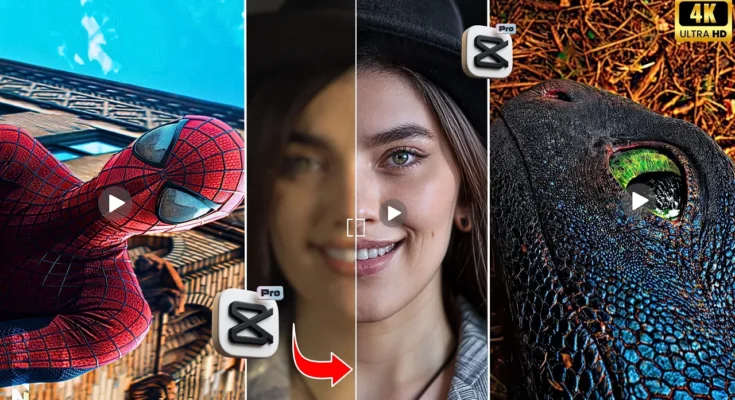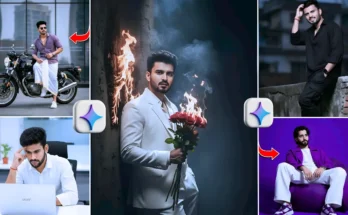Enhance Blurry Low-Resolution Videos into 4K and 8K with CPKT App
Hey guys! If you also have blurry or low-resolution videos and want to enhance them into crystal-clear 4K or even trending 8K quality with just one click, then this guide is for you. Today, I’ll show you how to use the CPKT application to upgrade your video quality absolutely free.
Step 1: Download and Open CPKT App
First, make sure you have the CPKT app installed on your phone. Open the app, and on the home screen, click on the New Video option. Select your video clip and add it in HD format.
Download video editing apps from Google Play Store if you don’t have CPKT installed yet.
Step 2: Adjust Video Settings
After adding the video, let’s adjust it step by step:
- Brightness: Increase slightly (don’t overdo it).
- Sharpness: Set around 30.
- Clarity: Keep between 5–10.
- Highlights: Reduce slightly.
- Temperature: Decrease a little to balance colors.
These adjustments will give your video a cleaner and more natural look before applying effects.
Step 3: Apply Video Effects
Now, head over to the Video Effects section in CPKT. You’ll find many effects, but we’ll use two main ones:
Effect 1: Soft Effect
Go to the Motion Store and select the Soft effect. Adjust the amount to around 30–35. This will smooth out your video without losing details.
Effect 2: HDR Effect
Again, go to Motion Store and select the HDR effect. Set:
- Filter = 0
- Glow = 0
- Amount = around 30
- Size = around 65–70
Apply this effect from the start of the video until the end for a professional cinematic look.
Step 4: Enhance Video Quality
Now comes the main part – enhancing video resolution:
- Go to Layer → Video Quality.
- Set Image Quality to full.
- Enable Denoise (optional, reduces noise).
- Turn on Super Resolution (requires you to be signed in with your CPKT account).
Once enabled, your video will be upgraded to 4K Super Resolution.
Learn more about professional video editing tools that also support 4K/8K workflows.
Step 5: Export in Ultra HD
Finally, click on Export. Set all options to maximum quality, and don’t forget to enable the AI Ultra HD option at the top. This ensures your video is exported in the highest possible resolution.
Now your video is fully enhanced, looking sharp and professional in 4K or 8K resolution!
Final Thoughts
With just one app – CPKT – you can turn your old, blurry videos into high-quality 4K/8K content. This is an amazing way to improve your Instagram reels, YouTube shorts, or any other social media content.
For more editing tips, check out these resources:
So guys, that’s it for today. Try this method and let your videos shine in 4K Ultra HD!