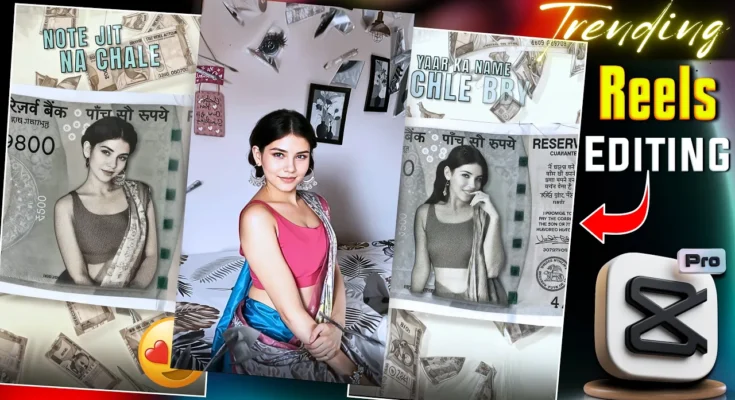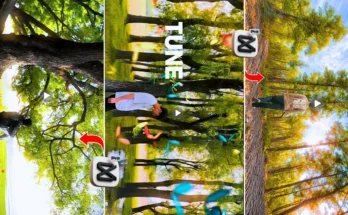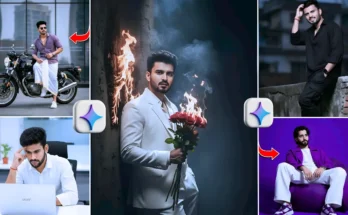Create Trending Instagram Note Effect Video Using CPKT App
So guys, at the current time, there are some trending songs on Instagram that have note effects. So guys, you can also make it. You can create such note effects in your normal video using the CPKT application. I will show you a very easy method in this video. Guys, watch the video without skipping. You will also learn how to create note effects in your video exactly the same way.
Step 1: Install and Open CPKT Application
So guys, first of all, you have to install and open the CPKT application. Then first connect the VPN. After that, guys, there is a new project option. Click here. So guys, here you have to add some PNG and photos. First, you have to add a green screen and then a note photo. And guys, here add your video in HD. All raw material will be available on Telegram. You can save from there.
Step 2: Select Frame Rate and Length
Now guys, scroll here. For frame rate, select the Instagram one-by-one frame. Then tick. After that, set the length around 6 seconds. Now bring the note PNG into overlay. For this, click on layer → overlay. So guys, it will be added to overlay. Add the video clip in the same way. Keep the note PNG for exactly 6 seconds. Trim the extra part by long press. Set the video clip also for 6 seconds.
Step 3: Remove Background
Now guys, remove the background of the video clip. Click on the video, then scroll and click on Remove BG. Select Auto Remove. The background will be removed. Then adjust the clip size. Now scroll back and use the mask option to set the part you want to keep in the video. Adjust properly over the note image.
Step 4: Apply Dot Effect
Now apply an effect. Go back → click on effect → video effect → scroll. In the texture store, select Screen Dot effect. Apply it as overlay on the video. Adjust color tone and size according to the note effect. Keep it for 6 seconds. Then click export to save the video.
Step 5: Add Note Video Clip
Next step: add a note video clip from Telegram. Add it as overlay in HD. Remove background with chroma key. Set amount around 70. After background removal, make it small and split at 2.9 seconds. Add keyframes at start and end to zoom smoothly. Apply graphs for smooth motion.
Step 6: Duplicate Effects & Layers
For the second clip (around 3 seconds), repeat keyframes like before. Apply smooth graphs. Adjust length, apply effects, and rotate if required. Export again. Then add a green screen breaking glass overlay. Remove background using chroma key. Adjust amount to 70–100.
Step 7: Add Audio and Final Export
Add any trending Instagram audio (check Reels audio here). Export the video. Add a screenshot or photo, set frame rate to Instagram’s ratio, and 6-second length. Add overlays in HD. Move video to track. Trim extra parts, zoom to full screen, and remove blue screen with chroma key.
Step 8: Apply Final Effects and Transitions
Now apply final effects and transitions. Go to layer → animation → select trending effects. You can choose according to your style. Apply transitions between each clip split. Add motion effects to make the video smooth. After adjustments, the final result will be ready with a trending note effect.
Final Result
After applying all effects, trimming, and exporting, your video will look exactly like the trending Instagram note effect. Watch carefully, and you will understand how we edited the video and which effects we used. Finally, export the video. I hope you understood the tutorial. Guys, see you in the next video with another trending editing tutorial. For now, bye.